Did you know over 70% of businesses face network setup issues with virtualization? This shows how key it is to know about Proxmox VE ports and settings. We’ll give you a detailed look at Proxmox network setup, perfect for businesses in Australia.
Proxmox VE is a powerful tool for virtualization, making it crucial for network management. Knowing about Proxmox VE ports helps ensure your network runs smoothly and securely. We’re here to give you the tools and knowledge to improve your Proxmox setup.
Key Takeaways
- Understanding Proxmox VE is crucial for effective network management.
- Default ports play a significant role in the functionality of Proxmox installations.
- Customizing port settings can enhance security and performance.
- Network interfaces within Proxmox must be properly configured.
- Using bridges facilitates better network connectivity in virtual environments.
- Firewall configurations are vital for protecting Proxmox resources.
- Implementing VLANs can optimize network traffic in large deployments.
Understanding Proxmox VE Networking Concepts
Proxmox Virtual Environment (VE) is a strong open-source platform for managing virtualization. It helps users create and manage virtual machines and containers easily. Knowing how Proxmox VE works with networking is key for a strong server setup.
What is Proxmox VE?
Proxmox VE is a complete open-source software for virtualization. It supports KVM for virtual machines and LXC for lightweight containers. This makes it great for different types of workloads. It also makes managing virtualization easy through a web interface, improving user experience and work efficiency.
Key Networking Terms
Knowing networking terms is important for setting up proxmox network configuration well. Here are some key terms:
- Bridged Networking: Directly connects virtual machines to the physical network, allowing them to communicate with external devices.
- NAT (Network Address Translation): Provides a method for virtual machines to access the internet while keeping them hidden behind a single public IP address.
- Overlay Networks: These create a virtual network on top of existing infrastructure, often used for multi-tenant environments.
Importance of Network Configuration
Setting up proxmox network configuration right is crucial for virtual environments to work well. It helps data flow smoothly, makes scaling easy, and keeps security strong. A well-configured network ensures virtual machines use resources well, avoiding performance issues.
Overview of Proxmox VE Ports
In the world of proxmox hypervisor networking, knowing the ports used by Proxmox VE is key. Different ports handle different tasks, making communication and security better.
Default Ports Used in Proxmox VE
Proxmox VE uses several default ports for various services:
- Port 8006: This port is mainly for the web interface. It lets admins manage virtual machines and containers via a browser.
- Port 22: This port is for SSH access. It allows secure shell connections for command-line tasks.
- Port 5900: This port is for VNC access. It gives remote desktop access to virtual machines.
- Port 8123: Used for Proxmox backup management. It ensures data safety during backups.
Common Protocols and Their Functions
Protocols are crucial for the functionality of proxmox ve ports. Here are some key protocols:
| Protocol | Port | Function |
|---|---|---|
| HTTPS | 8006 | Secure web access to Proxmox VE’s management interface. |
| SSH | 22 | Secure terminal access for administration. |
| VNC | 5900 | Remote access to the graphical environment of virtual machines. |
Customizing Port Settings
Changing port settings can boost security and network performance. By altering default ports, admins can lower the risk of unauthorized access. It also helps in better resource use. Regularly check your port settings to follow best practices in proxmox hypervisor networking.
For those new to setting up Mautic on cloud servers, a guide is available here.
Configuring Network Interfaces in Proxmox VE
In this section, we’ll cover how to set up network interfaces in Proxmox VE. It’s key for your network to work well. We’ll show you how to get to network settings, add or remove interfaces, and assign IP addresses.
Accessing Network Settings
To get to network settings, go to the Proxmox web interface. Pick your virtual machine and hit the “Hardware” tab. There, you’ll see options for network interfaces in the connected device list. Making changes to your network setup is easy from here.
Adding and Removing Network Interfaces
Adding new interfaces boosts your virtual machines’ communication. Click “Add” in the Hardware tab to make new network interfaces. Just follow these steps:
- Pick “Network Device” from the dropdown menu.
- Fill in the needed fields, like bridge selection and model type.
- Hit “Add” to add it.
To remove interfaces, choose the one you want to delete and click “Remove”. This simplifies your network setup.
Assigning IP Addresses
It’s crucial to assign the right IP addresses to your network interfaces. You can use static or dynamic IP addresses. Static IPs are good for servers needing constant access. Dynamic IPs are better for devices that move around. Here’s a quick guide:
| IP Address Type | Description | Use Case |
|---|---|---|
| Static | An unchanging IP address assigned to a device | Servers, Network Printers |
| Dynamic | An IP address assigned automatically via DHCP | Laptops, Mobile Devices |
Using these methods helps create a stable and efficient network setup.
Setting Up Bridges in Proxmox VE
A network bridge is key for virtual networking. It lets virtual machines talk to the physical network. Knowing how to set up bridges in Proxmox VE boosts network performance and management.
What is a Network Bridge?
A network bridge links different network segments together. This is great for virtual machines needing to reach outside networks. Proxmox bridged networking makes this connection smooth, without adding to the management hassle.
Configuring a Bridge
To set up a bridge in Proxmox VE, follow these steps:
- Access the Proxmox VE web interface
- Select the desired node from the left sidebar
- Navigate to System > Network
- Click on Add and choose Linux Bridge
- Assign a name and configure the desired settings
- Link any necessary physical network interfaces to the bridge
- Save your configuration and reboot the node
After setting up, virtual machines can talk to other systems on the network.
Benefits of Using Bridges
Using bridges in Proxmox VE has many benefits:
- It makes managing virtual networks easier
- It improves communication between virtual machines and the host
- It lets you use your network infrastructure without complicated setups
- It boosts performance by giving direct access to physical resources
Adding bridges to your Proxmox VE setup makes networking smoother. This leads to better performance in virtual environments. For more on cloud-friendly solutions, see this guide on Minikube installation.
Firewall Configuration in Proxmox VE
Keeping your Proxmox VE safe needs good firewall management. The right proxmox firewall settings keep virtual machines and the host safe from threats. Firewalls are key to protecting your data and systems.
Importance of Firewalls
Firewalls block bad traffic from outside networks. They control what goes in and out based on rules. They’re vital for stopping attacks and following rules.
For businesses, a strong firewall is part of a solid network defense.
Configuring Proxmox VE Firewall
Setting up the firewall in Proxmox VE means knowing about host and VM settings. You can change settings through the web interface. Here’s how to do it:
- Log into the Proxmox VE web interface.
- Select the node or virtual machine to configure.
- Navigate to the “Firewall” tab.
- Enable the firewall if it’s not already active.
- Add specific rules tailored to your security needs, based on proxmox firewall settings.
Setting these up right helps block bad traffic.
Common Firewall Rules
Using common firewall rules boosts Proxmox VE security. These rules include:
- Allowing only necessary ports for services to communicate.
- Denying all unsolicited incoming traffic.
- Specifying trusted IP addresses for remote management access.
- Logging attempts of unauthorized access for review.
For better security, check out cloud console tutorials. They help you use Proxmox’s security features better like ReadySpace shows.
Understanding VLANs in Proxmox VE
Virtual Local Area Networks (VLANs) are key in organizing and securing network traffic in Proxmox VE. They help segment the network, improving both performance and manageability. Knowing what VLANs are and how they work is crucial for effective network setup.
What is a VLAN?
A VLAN groups devices logically, no matter where they are physically. This helps manage traffic better and boosts security by keeping sensitive data separate. VLANs let organizations create different broadcast domains, reducing unnecessary traffic and making networks more efficient.
Configuring VLANs
To set up VLANs in Proxmox, you create virtual networks and define tags. Here’s a step-by-step guide for a smooth setup:
- Go to the Proxmox interface and find Datacenter.
- Click on the Network tab.
- Create a VLAN interface by setting the VLAN ID and network settings.
- Assign the VLAN to the right VM or container.
- Save and apply the changes to complete the setup.
By following these steps, your network setup in Proxmox will be efficient and meet your needs.
Best Practices for VLAN Setup
Setting up VLANs right means following best practices:
- Write down your VLAN strategy, including VLAN IDs and their purpose.
- Keep your VLAN structure simple to avoid confusion.
- Update VLAN assignments as your network needs change.
- Use protocols like 802.1Q for efficient VLAN tagging.
- Get feedback and improve based on user experience.
If you’re into community tools, check out Discourse. It can help with your networking projects. For more info, visit ReadySpace Discourse community.
Managing Proxmox VE Storage Networks
Managing storage networks in Proxmox VE is key for high availability and efficient data handling. Knowing the types of storage networks, how to set them up, and how to improve performance is vital. This knowledge helps create a strong storage network in Proxmox.
Storage Network Overview
Proxmox VE supports different storage networks, like SAN and NAS. SAN offers block-level storage, while NAS gives file-level access. Knowing which one to use can help in planning your setup.
Configuration Steps for Storage Networks
To set up a storage network in Proxmox VE, follow these steps:
- Go to the storage settings in the Proxmox web interface.
- Pick the right storage type and set it up.
- Add storage locations by choosing protocols and paths.
- Check the connections to make sure they’re reliable and fast.
A well-configured storage network in Proxmox VE makes working with virtual machines and containers smooth.
Tips for Optimizing Storage Performance
To boost storage performance, consider these factors:
- Choose the right storage type for your needs.
- Use caching to reduce delays.
- Keep an eye on performance metrics to find and fix issues.
By following these tips, your Proxmox storage network can support your business’s growth and efficiency.
Troubleshooting Proxmox VE Network Issues
Network problems can really mess up your Proxmox VE setup. Knowing what common issues are helps us fix them fast. By following a step-by-step guide, we can get better at solving network problems.
Common Network Problems
Proxmox VE can face many network issues. These problems can slow things down or stop them from working. Some common ones include:
- Unresponsive Virtual Machines
- Incorrect IP Address Settings
- Packet Loss and High Latency
- Misconfigured Network Bridges
- Firewall Blockages
Diagnosing Connectivity Issues
When you run into network problems, it’s important to diagnose them carefully. Here’s how to start:
- Ping both the virtual machine and host to check connectivity.
- Verify the network configuration for any inconsistencies.
- Inspect logs for error messages related to networking.
- Check for DHCP lease issues if dynamic IPs are being used.
Tools for Network Troubleshooting
Using the right tools makes network troubleshooting easier. Here are some top picks:
- Ping: Tests connectivity between devices.
- Traceroute: Identifies the path taken by packets and helps diagnose where delays occur.
- iftop: Monitors bandwidth usage on network interfaces.
- tcpdump: Captures network traffic for analysis.
Ensuring Network Security in Proxmox VE
In today’s world, keeping your network safe is crucial. Proxmox VE offers ways to protect your data and keep your network strong. This section will cover important steps, how to watch your network, and setting up strong security in Proxmox VE.
Best Practices for Network Security
Creating a safe network starts with good practices. Here are some key steps:
- Keep Proxmox VE and its parts up to date to fix security holes.
- Use strong passwords and two-factor authentication to control who gets in.
- Set up your network in a way that reduces risks.
- Do regular security checks to find and fix weak spots.
Monitoring Network Traffic
Watching your network traffic is key to spotting problems and threats. Tools like Netdata or snmpd help you see how your network is doing. By checking traffic often, you can:
- Catch unauthorized access attempts.
- See how much bandwidth you’re using and find odd patterns.
- Act fast when something looks suspicious.
Implementing Security Protocols
Using security protocols is vital to keep your data safe. IPSec and SSL/TLS are good for encrypting data. Also, think about:
- Setting up firewalls in Proxmox VE to control traffic.
- Using VPNs to make remote access safe.
- Putting in Intrusion Detection Systems (IDS) to watch for and warn about threats.
People who use Proxmox VE say it’s great for security. They talk about how it helps with network settings. For more, check out client stories about keeping their networks safe.
Future Trends in Proxmox VE Networking
Looking ahead, technologies like software-defined networking (SDN) and network function virtualization (NFV) will change the game. They will make network management more flexible and efficient. This means businesses can better meet their changing needs.
AI and machine learning will also play a big role in network monitoring. They will help predict problems and improve performance. This is a game-changer for businesses looking to stay ahead.
Emerging Technologies in Networking
The future of Proxmox VE networking is exciting. New technologies will bring big changes. We expect updates to the Proxmox platform that will make things easier and more user-friendly.
These updates will help teams work better. They will be able to focus on big projects instead of getting bogged down in details.
Potential Updates for Proxmox VE
It’s important for businesses to get ready for these changes. Keeping up with updates will help teams work more efficiently. This means better productivity and growth.
Investing in training and resources is key. It helps teams adapt quickly to new technologies. This makes your digital infrastructure strong and flexible.
Preparing for Network Innovations
Staying ahead of technology trends is crucial. It helps businesses make the most of new networking tools. Adapting your Proxmox setup is essential for success.
It’s not just about keeping things running smoothly. It’s about growing and becoming more efficient. For those interested in domain visibility, tools like the WHOIS database can be very helpful. You can learn more at this link.
FAQ
What is Proxmox VE?
Proxmox Virtual Environment (VE) is a free platform for virtualization. It helps users manage virtual machines and containers well. It also offers tools for deploying and managing services in businesses.
How do I configure network settings in Proxmox VE?
To set up network settings in Proxmox VE, go to the network configuration section. There, you can set up interfaces, bridges, and VLANs. It’s important for good communication between virtual machines.
What are the default ports used in Proxmox VE?
Proxmox VE uses port 8006 for the web interface and port 22 for SSH. Knowing these ports is key for managing your network well.
How can I customize port settings in Proxmox VE?
You can change port settings in Proxmox VE to improve security and network performance. Use the Proxmox web interface to modify firewall rules and assign ports for services.
What is bridged networking in Proxmox VE?
Bridged networking in Proxmox VE lets virtual machines connect directly to the physical network. It’s great for when VMs need to talk to other network devices.
How do I set up a VLAN in Proxmox VE?
To create a VLAN in Proxmox VE, set up the right network bridge and choose the VLAN ID. This helps segment network traffic, improving security and performance.
What firewall settings should I configure in Proxmox VE?
Important firewall settings in Proxmox VE include rules for traffic control at host and VM levels. You might need to allow or deny certain traffic types and set zone-based policies for safety.
How can I troubleshoot network issues in Proxmox VE?
To fix network problems in Proxmox VE, first identify common issues. Then, use tools like ping, traceroute, and logs to find the problem.
What are the best practices for ensuring network security in Proxmox VE?
For network security in Proxmox VE, keep software up to date, use secure protocols, and have effective firewall rules. Also, monitor network traffic to protect against threats.
What emerging technologies should I be aware of for Proxmox VE?
Keep an eye on new networking, virtualization, and security technologies for Proxmox VE. Knowing these trends helps businesses stay ahead and use Proxmox for growth.

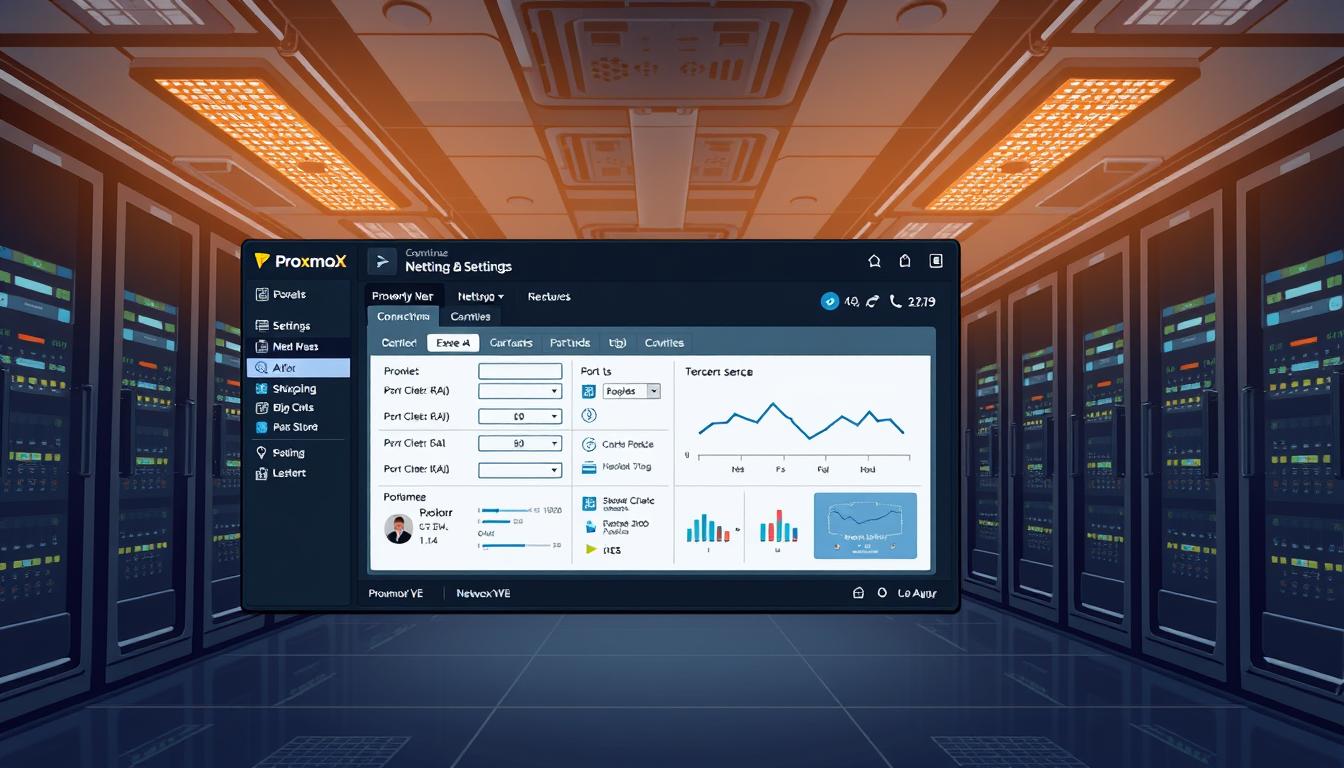
Comments are closed.