Did you know Proxmox VE can be set up in just 8 minutes with Bare Metal Cloud services? This shows how easy and quick the Proxmox installer is for businesses. It makes setting up virtual machines simple, so you can focus on improving performance.
Our detailed Proxmox installation guide helps Australian businesses use virtualization technology fully. It makes creating virtual machines and containers fast and easy for different tasks.
Choosing Proxmox means you’re investing in better productivity and IT efficiency. It has a user-friendly interface and strong features. This helps businesses succeed in today’s digital world.
Key Takeaways
- Proxmox VE supports quick deployment, often within 8 minutes.
- The installer streamlines virtual machine installation, making it easier for users.
- Using a detailed installation guide helps businesses optimize their setup.
- Proxmox allows for a variety of operating systems in its virtual machines.
- It’s easy to set up, making IT infrastructure management more productive.
- Fast setup doesn’t mean losing out on virtualization’s powerful features.
What is Proxmox?
Proxmox is a top choice for server virtualization. It’s known for its strong features and easy-to-use design. Proxmox VE, its main product, is free and open-source, built on Debian. It supports KVM and Linux Containers (LXC), helping both big companies and individuals improve their IT setup.
Overview of Proxmox VE
Proxmox VE version 7.4 offers a full virtualization environment. Its features of Proxmox are great for many uses, from hosting services to private clouds. Users can manage up to 1,000 virtual machines, depending on the hardware.
A 64-bit CPU and at least 4GB RAM are needed for setup. But, 8GB RAM is recommended for better performance.
Key Features of Proxmox
The features of Proxmox make it stand out in today’s tech world. Some key features include:
- Live migration, allowing seamless movement of virtual machines without downtime.
- High availability and clustering support, ensuring reliable performance during peak loads.
- A web-based management interface that simplifies the management of virtual environments.
- Built-in backup functionality for enhanced data security.
- Support for multiple storage systems, including ceph, ZFS, and iSCSI.
Benefits of Using Proxmox
Using Proxmox brings many benefits. It’s cost-effective, allowing organizations to use powerful virtualization without expensive licenses. Proxmox is flexible, letting users customize settings for their business needs.
Its LXC containerization uses fewer resources, improving performance. Proxmox boosts productivity, making operations more efficient, even with many virtual machines.
System Requirements for Proxmox Installer
To set up Proxmox successfully, knowing the system requirements is key. This includes specific hardware and software needs for the best performance. Here are the main requirements for a smooth Proxmox VE installation and setup.
Hardware Requirements
For Proxmox installation, the right hardware is vital. You need a 64-bit CPU, like Intel EMT64 or AMD64, with Intel VT-x or AMD-V. Also, at least 2 GB of RAM is needed for the OS and services, with more for guest systems. Fast SSDs are recommended for storage to boost performance.
Software Dependencies
Proxmox VE needs certain software to work right. Make sure your OS is compatible and meets the minimum specs. You also need the latest web browsers, like Firefox, Chrome, Microsoft Edge, and Safari, for the web interface. Check any extra software needs for your setup.
Recommended Configurations
For the best Proxmox setup, follow these tips:
- Use 8 GB of RAM for better performance.
- Choose fast and redundant storage solutions.
- Use redundant multi-Gbit NICs for networks, if you’re using Ceph or ZFS.
- Make sure your BIOS settings allow virtualization.
Many companies use hibernation to cut energy use in virtual environments. This leads to big savings. By following these guidelines and requirements, businesses can manage resources better, improve performance, and create a secure, efficient virtualization solution.
Preparing for the Installation
Before we start the installation, we need to do some important tasks. These tasks help ensure a smooth setup of Proxmox. In our guide, we remind you to back up your data first. This is because the installation will wipe out everything on your server.
Creating Backup Copies
It’s key to make backup copies of your important data. This step is vital because Proxmox will erase all data on your server. Use external storage or cloud services for your backups. This way, you can easily get your data back if needed.
Downloading the Proxmox ISO
Next, download the latest Proxmox VE ISO from the official Proxmox website. This ISO is the base for your installation. Make sure it matches your server’s hardware for the best performance.
Preparing the Installation Media
After getting the ISO, create a bootable USB drive. You can use Rufus or BalenaEtcher for this. Make sure your USB has at least 1 GB free space. This makes the installation easier and faster.
| Component | Minimum Requirement | Recommended Configuration |
|---|---|---|
| CPU | 64-bit processor with virtualization support | Multi-core processor for better performance |
| RAM | 2 GB | 8 GB or more |
| Storage | 32 GB minimum for installation | Additional storage based on VM needs |
Installing Proxmox VE
Setting up Proxmox VE is easy, making it great for both newbies and pros. This guide will help you get started. It’s designed to make managing virtual servers a breeze for businesses.
Step-by-Step Installation Guide
First, boot your server from a USB with Proxmox VE on it. This ISO is fast and efficient. Make sure the USB is at least 1 GB and not in use.
Use dmesg or lsblk to find the right USB. Then, the setup will ask for disk and network settings. Remember to set a strong root password for server security.
Configuring Basic Settings
Next, enter your server’s details like hostname and IP address. Watch the setup closely. Any issues might mean you need to go back and check your settings.
Completing the Installation Process
After setup, reboot and log in to Proxmox VE at https://your-ip-address:8006. You can tweak settings and start managing your virtual servers. For better performance, use the enterprise repository if you have a subscription key. This Proxmox tutorial offers more tips.
Initial Configuration of Proxmox
After installing Proxmox VE, we start with the important steps of initial setup. This makes sure our virtual servers run smoothly. We use the web interface to manage resources and settings.
Accessing the Web Interface
The Proxmox web interface is found through its IP address. Once logged in, we see many management options. This interface helps us manage everything from one place, making things more efficient.
Setting Up Storage
Setting up storage is key for virtual machine performance. We can use local or network-based storage. Each choice affects how resources are used. Good storage setups help manage data well, keeping our virtual environment running smoothly.
Add Network Interfaces
Setting up network interfaces is vital for VM communication. A good network setup lets VMs work together well. We need to think about the network infrastructure here. Doing this right makes our server environment stable and efficient.
Use tools like cPanel and WHM for better website and server management. They make tasks like email setup, database management, and performance tracking easier. This helps our workflow run more smoothly.
Adding Virtual Machines
Starting with proxmox virtual machine installation opens up new possibilities. We’ll show you how to add virtual machines in proxmox. This will make your server more capable. Creating and setting up your first VM is easy to do.
Creating Your First VM
First, go to the Proxmox web interface and find the resource tree. Start making your first VM by picking the right template. You’ll need to choose CPU cores, memory, and disk space.
These choices affect how well your VM works. They help make sure your VM runs smoothly.
Configuring VM Resources
When setting up, think about disk size and RAM. Proxmox VE says you need at least 1 GB of RAM. More RAM is good, like when using ZFS or Ceph.
Make sure virtualization is turned on in the BIOS. This step is important to keep the setup going without problems.
Installing Guest Operating Systems
After setting up resources, it’s time to install guest operating systems. You can pick from ISO images to install. This makes choosing an operating system easy.
Following these steps carefully makes sure everything goes smoothly. This way, you can easily add different workloads to your Proxmox setup.
| Resource Type | Minimum Requirement | Recommended for Performance |
|---|---|---|
| RAM | 1 GB | At least 8 GB (with ZFS or Ceph) |
| Disk Space | 16 GB | 30 GB or more for optimal functionality |
| CPU Cores | 1 Core | 2 Cores |
Advanced Proxmox Features
Proxmox VE offers many advanced features that boost our virtualization setup. It supports setting up clusters for high availability, ensuring all virtual machines are always accessible. These features are key for companies that need their systems to always be up and running.
High Availability Clusters
With Proxmox, businesses can create high availability clusters. This means virtual machines keep running, even if hardware fails. If one node fails, another in the cluster takes over, keeping operations smooth.
Storage Replication
Storage replication is a critical feature of Proxmox. It makes sure data is safe by copying it to different storage spots. This way, if data gets lost, it can be quickly recovered, keeping important info safe.
Backup and Restore Options
Proxmox also has great backup and restore tools. These include encryption and data deduplication, making backups easy and secure. This means we can protect our virtual environments well and restore data fast when needed.
| Feature | Description | Benefits |
|---|---|---|
| High Availability Clusters | Clusters ensure that VMs are available during hardware failures | Minimizes downtime, ensures business continuity |
| Storage Replication | Real-time data synchronization across multiple storages | Prevents data loss, enhances data security |
| Backup and Restore Options | Integrated tools for secure data backup and restoration | Streamlines backup processes, enables quick recovery |
Troubleshooting Common Installation Issues
Fixing installation problems can make setting up Proxmox easier. Many users face issues during setup, leading to frustration. Knowing how to troubleshoot can make the process smoother. Common problems often stem from a few key areas.
Boot Problems
Boot issues usually come from a few main reasons. The most important is BIOS settings. If BIOS is set to Legacy instead of UEFI, it can cause problems. Make sure your BIOS is set correctly before starting.
Using the right USB settings, like “GPT + UEFI” for UEFI, helps avoid these issues. Also, bad USB drives can make things worse. Always test your USB drives before using them.
Network Configuration Errors
Network problems often show up after Proxmox is installed. Setting a static IP can solve many access issues. Also, MAC address conflicts can happen, mainly when cloning VMs.
Setting up network interfaces correctly can prevent these problems. This is key to avoiding common issues.
Storage Accessibility Issues
Storage problems can slow down VMs. Proxmox uses the whole drive, which can cause issues if not partitioned right. Knowing how the installer partitions disks is important.
Be careful when preparing for installation to avoid storage problems. This helps ensure your VMs run smoothly.
| Issue Type | Common Causes | Recommended Solutions |
|---|---|---|
| Boot Problems | Incorrect BIOS settings, faulty USB drives | Check boot order, use proper USB creation settings |
| Network Configuration Errors | Dynamic IP assignments, MAC address conflicts | Set static IP, avoid MAC duplication |
| Storage Accessibility Issues | Full drive partitioning, incorrect file system choices | Manually partition drives, understand file systems used |
Best Practices for Proxmox Management
Managing Proxmox well means focusing on upkeep, security, and performance. Following the best practices helps make your virtual environment more reliable and efficient.
Regular Updates and Maintenance
Keeping Proxmox VE up to date is key for top performance and safety. Regular updates protect against threats and fix bugs. Update during quiet times to avoid trouble.
- Backup important data before updates.
- Check release notes for changes that might affect you.
- Use automated update checks to make it easier.
Security Best Practices
Security is vital when managing Proxmox. Use strong passwords, firewalls, and log checks often. Limiting access to key services also helps.
- Use strong encryption for backups.
- Regularly review audit logs.
- Test backups and restores often to keep data safe.
Monitoring System Performance
Watching system performance keeps your virtual setup stable. Use tools to check resources and fix issues before they start.
| Metric | Action |
|---|---|
| Disk Utilization | Make sure there’s enough free space; check limits often. |
| Memory Usage | Watch RAM use; upgrade if it’s always high. |
| Network Throughput | Check network performance; have at least 2 interfaces. |
Thinking of improving your setup? Look into managed services like those from ReadySpace. They can make upkeep and support easier.
Community and Support Resources
Getting help with Proxmox is key for users. There are many ways to get support, whether you’re new or experienced. The official guides and the community support make learning and solving problems easier.
Official Proxmox Documentation
The official Proxmox guides are detailed and always updated. They cover everything from setting up to advanced options. You can find guides on storage options, helping you make smart choices.
This resource is great for beginners.
Forums and Community Support
Proxmox forums are lively places where users share tips and solutions. People talk about learning by trying things and networking basics. They also share advice on local storage, like thin-LVM and ZFS, for single-node setups.
Being active in these forums helps everyone learn and solve problems together.
Professional Support Options
Businesses can get extra help with Proxmox. This ensures quick help from experts for complex issues. Using these resources keeps systems running smoothly and reliably.
Comparing Proxmox to Other Virtualization Solutions
When we look at virtualization solutions, we see Proxmox, VMware, and Hyper-V. Proxmox is known for its flexibility and low cost. It’s open-source, which means businesses save money on licensing fees.
Proxmox vs. VMware
Proxmox beats VMware in many areas. It uses KVM for virtual machines and LXC for containers. This makes it a versatile platform. VMware, on the other hand, can be more complicated to manage.
Proxmox has strong community support and an easy-to-use GUI. This makes it great for both experts and beginners. Many businesses choose Proxmox for its valuable features, making it a top proxmox alternative.
Proxmox vs. Hyper-V
Proxmox and Hyper-V cater to different needs. Hyper-V works well with Windows, but it can be tough for those new to Microsoft. Proxmox, on the other hand, is easy to use and supports many operating systems.
Businesses looking for affordable solutions often pick Proxmox. It supports clustered environments for better scalability, unlike Hyper-V.
Cost-Effectiveness of Proxmox
Cost is a big deal for businesses when choosing virtualization platforms. Proxmox offers great features at a lower price than VMware or Hyper-V. Its free version has key functions, helping startups and small businesses save money.
Companies wanting to improve their cloud infrastructure might look at Proxmox. It’s a proxmox alternative with strong capabilities. For a high-performance virtual data center, this link has more information.
Conclusion: Why Choose Proxmox?
As we conclude our look at Proxmox, it’s clear that this platform offers big benefits. It’s not just about saving money; it also makes managing IT easier. Whether you choose the free version or pay for extra support, Proxmox is a great start for virtualization.
Final Thoughts on Proxmox Installer
Choosing Proxmox installer means picking a mix of advanced tech and easy use. The setup is simple, letting you quickly start virtual machines and work more efficiently. With features like firewalls and support for many servers, Proxmox keeps your systems safe and makes managing them easier.
Embracing Virtualization with Proxmox
Starting with Proxmox helps you manage your resources better and adapt to new needs. Proxmox VE supports both Linux and Windows and can grow with your needs. It prepares you for the future with modern tools and a supportive community.
Getting Started Today with Proxmox
The virtualization journey starts with a smart choice. By using Proxmox, you’re on the way to better resource management and smoother processes. Now is the time to use Proxmox and improve your IT setup.
FAQ
What is the Proxmox installer?
The Proxmox installer makes setting up virtual servers easy. It lets users quickly create virtual machines and containers through a simple interface.
What are the key features of Proxmox VE?
Proxmox VE has a web-based management interface. It supports KVM and LXC technologies. It also offers high availability, backup solutions, and supports many guest operating systems.
What are the hardware requirements for installing Proxmox?
You need a 64-bit CPU with virtualization support. This includes Intel VT-x or AMD-V. Also, a minimum of 2 GB RAM and 32 GB storage are required. For better performance, use at least 8 GB RAM and fast SSDs.
How do I create a backup before installing Proxmox?
Back up any data on your server before installing Proxmox. The installation will erase all data. Make sure you have a backup plan ready.
How do I prepare the installation media for Proxmox?
Download the latest Proxmox VE ISO image from the official website. Then, use tools like Rufus or Etcher to make a bootable USB drive. This will help with a smooth installation.
What are the initial steps for installing Proxmox VE?
Start by booting from the installation media. Follow the prompts to select disk, location settings, and network configurations. Remember to set a secure root password.
How do I access the Proxmox web interface after installation?
After installation, use the specified IP address to access the web interface. There, you can configure storage options and define network interfaces for your virtual machines.
How can I add virtual machines in Proxmox?
To add virtual machines, navigate the resource tree in the Proxmox web interface. Choose a template, assign resources, and select the operating system for a smooth setup.
What advanced features does Proxmox offer?
Proxmox offers advanced features like high availability clustering and storage replication for data redundancy. It also has integrated backup solutions for securing virtual assets.
What common installation issues should I expect?
You might face boot problems due to wrong BIOS settings. Network configuration errors can also block connectivity. Storage issues can affect VM performance.
What are the best practices for Proxmox management?
Keep your system updated for security and performance. Implement strong security practices and monitor system performance. This will help maintain an effective Proxmox setup.
Where can I find support for Proxmox?
You can find official Proxmox documentation and community forums. There are also professional support options for timely help and collaboration with other users.
How does Proxmox compare to VMware and Hyper-V?
Proxmox is often more affordable than VMware and Hyper-V because it’s open-source. This means no licensing fees and extensive features without added complexity.

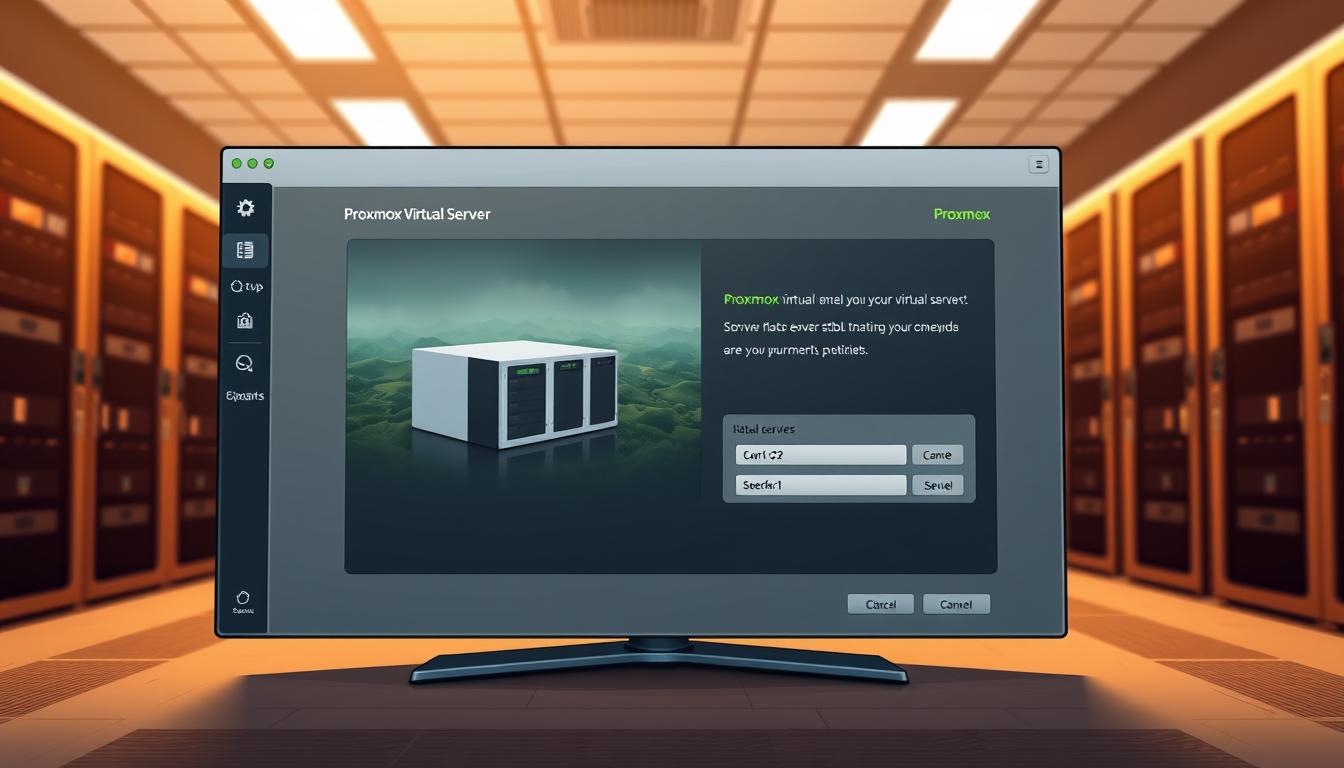
Comments are closed.