Did you know over 75% of businesses use virtualization to boost efficiency? Knowing how to set up Proxmox is crucial. This guide will show you how Proxmox can help your business grow and run smoother.
Proxmox is a powerful tool for virtualization. It makes it easy to install and manage virtual machines and containers. We aim to give you a clear, step-by-step guide to help your business thrive.
Many clients are happy with their Proxmox setups. They appreciate the help they got during their Proxmox installation. This guide aims to give you the same experience, helping you make your applications more reliable and scalable.
Key Takeaways
- Understanding virtualization technology is key for modern enterprises.
- Proxmox offers comprehensive tools for managing virtual machines and containers.
- Proper installation and configuration can significantly enhance performance.
- Satisfied users report effective guidance during the Proxmox setup process.
- Investing in Proxmox may yield high returns in efficiency and scalability.
Introduction to Proxmox
Proxmox is a strong open-source virtualization platform. It uses KVM for virtual machines and LXC for containers. This makes it great for businesses to manage their IT better. Knowing how Proxmox works helps companies use it to its fullest.
What is Proxmox?
Proxmox is a complete tool for managing virtual machines and containers. It has a simple interface but powerful features. It’s chosen by many worldwide to boost their work.
Benefits of Using Proxmox
The advantages of Proxmox are:
- Cost-efficiency: It’s free, saving money.
- Scalability: You can grow your resources as needed.
- Robust support tools: It has great documentation and a community for help.
Use Cases for Proxmox in Australia
In Australia, Proxmox is useful for many things. Here are a few examples:
- Cloud solutions for small to medium businesses to improve their work.
- Development and testing environments to speed up projects.
- Managing resources for better IT efficiency.
System Requirements for Proxmox Setup
It’s important to make sure your system meets the right requirements for Proxmox. This guide covers the hardware and software you need for the best performance.
Hardware Requirements
Several key components are important for Proxmox’s hardware:
- CPU: A multicore processor is essential. We recommend a minimum of 2 cores, while 4 or more cores enhance performance.
- RAM: For small deployments, a minimum of 8 GB is necessary. Larger environments may require 16 GB or more for efficient operation.
- Storage: A dedicated SSD or HDD with at least 32 GB of storage space is recommended, ensuring high-speed data processing.
- Network Interface: At least one Gigabit Ethernet adapter is crucial for handling network traffic effectively.
Software Requirements
For Proxmox setup, certain systems and configurations are essential:
- Operating System: Proxmox VE runs on a Debian-based OS, specifically requiring a compatible Debian version.
- Network Configuration: Properly configured network settings are critical for optimal communication and performance.
- Backup Solutions: Consider implementing backup software for data protection during and after setup.
Following the proxmox system requirements is key to avoid issues during installation and daily use.
| Component | Minimum Requirement | Recommended |
|---|---|---|
| CPU | 2 Cores | 4+ Cores |
| RAM | 8 GB | 16 GB+ |
| Storage | 32 GB HDD/SSD | SSD preferred for performance |
| Network Interface | 1 Gigabit Ethernet Adapter | Multiple adapters for load balancing |
Preparing for Installation
Getting ready for Proxmox installation needs careful planning. It’s important to back up your data first. This way, you won’t lose important information. Also, picking the right installation media affects how fast and smooth the installation goes.
Backing Up Existing Data
Before you start installing Proxmox, backing up your data is key. Here are some good ways to do it:
- Full System Backup – This captures your whole system to restore everything.
- Incremental Backups – This saves only the changes since the last backup, saving time and space.
- Cloud Backups – Use cloud storage for backups off-site, keeping your data safe from hardware failures.
Using these methods will keep your important data safe and easy to get back during the Proxmox installation.
Choosing the Right Installation Media
Choosing the right media for Proxmox installation can make a big difference. Here are your options:
| Installation Media | Advantages | Best Use Cases |
|---|---|---|
| USB Drive | Faster speeds; easy to carry | Great for remote setups or using many servers |
| DVD | Reliable; easy to use | Good for traditional setups where USB ports are scarce |
By backing up your data and choosing the right media, you’re setting up for a successful installation.
Installing Proxmox on Your Server
Setting up Proxmox is key to making your server better. This guide will help you install Proxmox on your server. We’ll cover everything from downloading the image to setting it up.
Step-by-Step Installation Guide
Here’s how to install Proxmox easily:
- Download the Proxmox ISO image from the official website and make a bootable USB or DVD.
- Insert the installation media into your server and reboot. Make sure your BIOS is set to boot from it.
- Select the Proxmox installation option at the boot menu. The setup will guide you through the needed steps.
- Follow the prompts to format the disk if needed. Be aware that this might erase data.
- Configure regional settings like network and time zone. This makes managing Proxmox easier.
- Complete the installation and reboot your server. After that, use the web interface to finish your setup.
Troubleshooting Common Installation Issues
Even with a simple installation, problems can happen. Here’s how to fix common issues with Proxmox:
- Boot Issues: If booting fails, check your BIOS settings and the installation media.
- Network Configuration Errors: Network problems during setup? Make sure the right network interface is chosen.
- Partitioning Problems: Disk partitioning issues? The automatic option can help, but manual settings might be needed for complex setups.
- Image Compatibility: Use the latest Proxmox ISO image. Older versions might not work with new hardware.
For more help and tips, check out this video tutorial.
Initial Configuration of Proxmox
After installing Proxmox, setting it up is key for it to work well. This step lets users manage their virtual world through the web interface. Getting the right settings here helps build a solid base for your virtual setup.
Accessing the Web Interface
First, you need to access the web interface to manage your Proxmox server. Open a web browser and go to the server’s IP address. You’ll see a login screen where you can put in your details. After logging in, check out the dashboard to learn about important features and settings.
The web interface is easy to use. It lets you manage virtual machines, storage, and more from one place.
Setting Up Storage Options
Proxmox offers different storage options. You can pick local storage, network storage, or a mix, depending on your needs. Local storage is fast, while network storage is better for growing your setup. To set up storage:
- Navigate to the Datacenter section in the left sidebar.
- Click on “Storage” to add or manage your storage solutions.
- Follow the prompts to integrate either local or network storage.
Looking at storage options helps you choose the best for your needs. Pick wisely to make sure your data is safe and performs well.
| Storage Type | Description | Use Case |
|---|---|---|
| Local Storage | Directly attached disks for high speed | Ideal for testing and development environments |
| Network Storage (NFS, iSCSI) | Remote storage solutions for flexibility | Suitable for production environments and larger deployments |
| Ceph Storage | Distributed storage system for resiliency | Highly available setups needing redundancy |
Knowing your storage options makes setting up Proxmox easier.
Networking Configuration in Proxmox
A good Proxmox network setup is key for your virtual environment to run smoothly. We’ll cover how to set up network interfaces and VLANs in Proxmox. This will help manage network traffic securely and efficiently.
Configuring Network Interfaces
To keep your Proxmox setup running smoothly, we need to set up network interfaces. First, log into the Proxmox web interface. There, you can easily manage your network settings. Here’s what to do:
- Go to the Datacenter view and pick your node.
- Click on the “Network” tab to see your current interfaces.
- Hit “Create” to add a new interface or edit the ones you have.
- Enter the IP address and netmask details.
- Save your changes and restart the network services if needed.
By following these steps, you can set up network interfaces that meet your needs.
Setting Up VLANs in Proxmox
VLANs in Proxmox improve your network’s organization and security. They help segment traffic, preventing broadcast storms and boosting performance. Here’s how to create VLANs:
- In the “Network” tab, pick your physical network interface.
- Choose “Create VLAN” and pick a VLAN tag.
- Give your VLAN interface a suitable name.
- Save your settings and make sure your switch ports match these VLAN settings.
Using VLANs not only organizes your network but also adds strong security. It’s a must-have for any Proxmox setup. For more on Proxmox network setup, see this detailed guide.
Virtual Machine Management in Proxmox
Managing VMs in Proxmox is key for optimizing your virtual environment. This guide will show you how to create a virtual machine in Proxmox. It also offers tips for managing VM resources to boost performance and efficiency.
Creating Your First Virtual Machine
To start, follow these steps to create your first virtual machine:
- Log into the Proxmox web interface.
- Select the node where you want to create the VM.
- Click on the “Create VM” button in the top right corner.
- Fill in the VM details, including a unique VM ID and a name.
- Select the desired operating system from the ISO image options.
- Allocate CPU and memory resources based on the workload requirements.
- Specify the storage settings for the VM’s disk space.
- Review the configuration before clicking “Finish” to create the VM.
These steps will help you create a virtual machine ready for use and further setup.
Managing VM Resources Effectively
Effective VM resource management is key for top performance. Here are some best practices:
- Monitor resource usage regularly through the Proxmox dashboard.
- Adjust CPU and RAM settings as necessary based on the application demands.
- Utilize storage pools to optimize disk space allocation for multiple VMs.
- Use networking options like bridges or VLANs to improve network performance.
- Regularly update the VM’s operating system and applications to maintain security and efficiency.
By following these strategies, businesses can get the most out of virtualization technology. This improves service delivery and scalability.
Using Containers with Proxmox
Proxmox uses containers to make the most of resources. Specifically, it uses Proxmox LXC containers. These are lightweight and fast, making them great for managing resources well.
Overview of Proxmox LXC Containers
Proxmox LXC containers are a quick way to run apps in their own space. They don’t need a whole new kernel like virtual machines do. This means they use less resources, which is perfect for saving time and money.
They also let you easily change how many resources a container uses. This makes it easy to adjust to changing needs.
Creating and Managing Containers
Setting up Proxmox LXC containers is easy and makes things more efficient. Here’s how to do it:
- Log into the Proxmox web interface.
- Select the storage location for the container.
- Click “Create CT” to start the setup.
- Enter the hostname and how much resources it will use.
- Pick a template or OS for the container.
- Set up the network settings.
- Check everything and click “Finish” to create it.
After setting up, managing containers is key. You can use Proxmox’s tools to keep an eye on how they’re doing. This helps make sure your apps run well in their containers.
Backup and Restore Strategies
It’s crucial to have good backup and restore plans for your Proxmox data. Regular backups keep your virtual machines and settings safe. This way, you can quickly get back to work if something goes wrong. This section will guide you on how to set up these schedules and restore backups when needed.
Setting Up Backup Schedules
Protecting your data starts with setting up regular backups in Proxmox. Here’s what to do:
- Go to the Proxmox web interface.
- Find the “Backup” section under the virtual machine you want to back up.
- Pick where you want to store the backups.
- Click Add backup schedule to set how often (like daily or weekly).
- Choose how you want the backup to be done (snapshot or stop).
- Hit Save to lock in your backup schedule.
By doing these steps, you can keep your Proxmox backups up to date. This makes sure your data is safe and easy to get back.
Restoring from Backups
Knowing how to restore Proxmox backups is key when you need to recover data. The process is simple:
- Go to the Proxmox web interface and pick the virtual machine you need to restore.
- Head to the Backup tab.
- Choose the backup you want to restore from the list.
- Click Restore.
- Follow the instructions to finish the restore, choosing options as needed (like restoring to the original setup or a new VM).
This method makes it easy to get your Proxmox environment back up and running. It helps keep your business running smoothly without a hitch.
Security Best Practices for Proxmox
Security is a top priority in managing a Proxmox environment. We need to take proactive steps to protect data and keep systems reliable. Here are key practices for securing your Proxmox setup.
Securing the Proxmox Environment
Effective Proxmox security involves several important steps:
- Strong Password Policies: Use complex passwords for all accounts to lower risks.
- User Permissions: Control access to sensitive areas by setting user permissions based on roles.
- Network Security Configurations: Use firewalls and VPNs to safeguard network traffic and keep Proxmox servers safe from the internet.
- Regular Updates: Stay current with the latest patches and security updates to protect against known vulnerabilities.
- Two-Factor Authentication: Add an extra security layer with two-factor authentication.
Regular Maintenance Tips
Regular maintenance is also vital for Proxmox’s health. Here are some essential maintenance practices:
- Do routine system audits to find security gaps or unauthorized access.
- Back up your virtual machines and settings regularly to ensure data safety in case of an issue.
- Keep an eye on system logs for any signs of security breaches.
- Test your disaster recovery plan to make sure you can handle incidents well.
- Update security policies often to stay ahead of new threats and vulnerabilities.
Advanced Features of Proxmox
Proxmox offers advanced features to boost system performance and reliability. These tools are crucial for businesses aiming to improve their IT setup. We’ll explore the importance of high availability in Proxmox and its backup server capabilities.
High Availability Clustering
High availability in Proxmox aims to reduce downtime caused by outages or hardware failures. It uses clustering to ensure virtual machines keep running even if a node fails. This setup ensures seamless redundancy and fault tolerance, enhancing service continuity.
Setting up high availability is easy:
- Add nodes to your Proxmox environment for clustering.
- Configure shared storage accessible by all nodes.
- Use the Proxmox web interface for smooth virtual machine migrations.
Proxmox Backup Server Explained
The Proxmox backup server is a vital feature for data management. It provides automated backups and efficient restore processes. This server helps protect critical data without slowing down performance.
The Proxmox backup server offers several benefits:
- Incremental backups save only changes since the last backup.
- Supports various backup storage options for flexibility.
- Works well with high availability setups for quick restores.
To learn more about setting up applications in Proxmox, check out this guide on Mautic installation.
Community and Support Resources
When dealing with Proxmox, using the right resources is key. Knowing where to find help can make a big difference. We’ll look at some important places to get assistance and info.
Official Proxmox Documentation
The official Proxmox guides are a must-read. They cover everything from setting up to managing Proxmox. Using these guides helps us use Proxmox’s features well and keeps us up-to-date.
Online Communities and Forums
Online forums are also great for help. The Proxmox forums are a place where users share tips and solve problems together. They’re not just for getting answers but also for making friends and finding solutions.
FAQ
What are the system requirements for Proxmox setup?
To set up Proxmox, you need a CPU that supports Intel VT-x or AMD-V. You also need at least 2 GB of RAM, but 4 GB is better. Make sure your storage can handle the virtual machines and containers you plan to run.
How do I install Proxmox on my server?
First, download the Proxmox ISO from the official website. Then, make a bootable USB or CD/DVD. Boot from it and follow the installation guide. You’ll set up your server’s network and storage.
What backup strategies should I implement in Proxmox?
Use Proxmox’s backup tool to set up regular backups. You can save VMs and containers to local storage or network shares. Keep backup files safe to avoid losing data in case of system failures.
Can I create virtual machines and containers with Proxmox?
Yes, Proxmox lets you create and manage virtual machines and LXC containers. VMs are great for different operating systems. Containers are lightweight and good for quick app deployment.
How do I access the Proxmox web interface?
Open a web browser and type your Proxmox server’s IP address and port “8006”. Use the login you set during installation to manage your environment.
What security measures should I take for my Proxmox installation?
For security, use strong passwords and set up user permissions carefully. Enable firewall rules and keep your system updated. Also, use secure connections and watch for any unusual activity.
How does Proxmox high availability clustering work?
Proxmox clustering lets multiple nodes work together. If one fails, your VMs and containers move to another node. This keeps your environment running smoothly.
Where can I find official support and documentation for Proxmox?
The Proxmox website has detailed documentation for setup and management. Online communities and forums also offer support and tips for troubleshooting and learning.

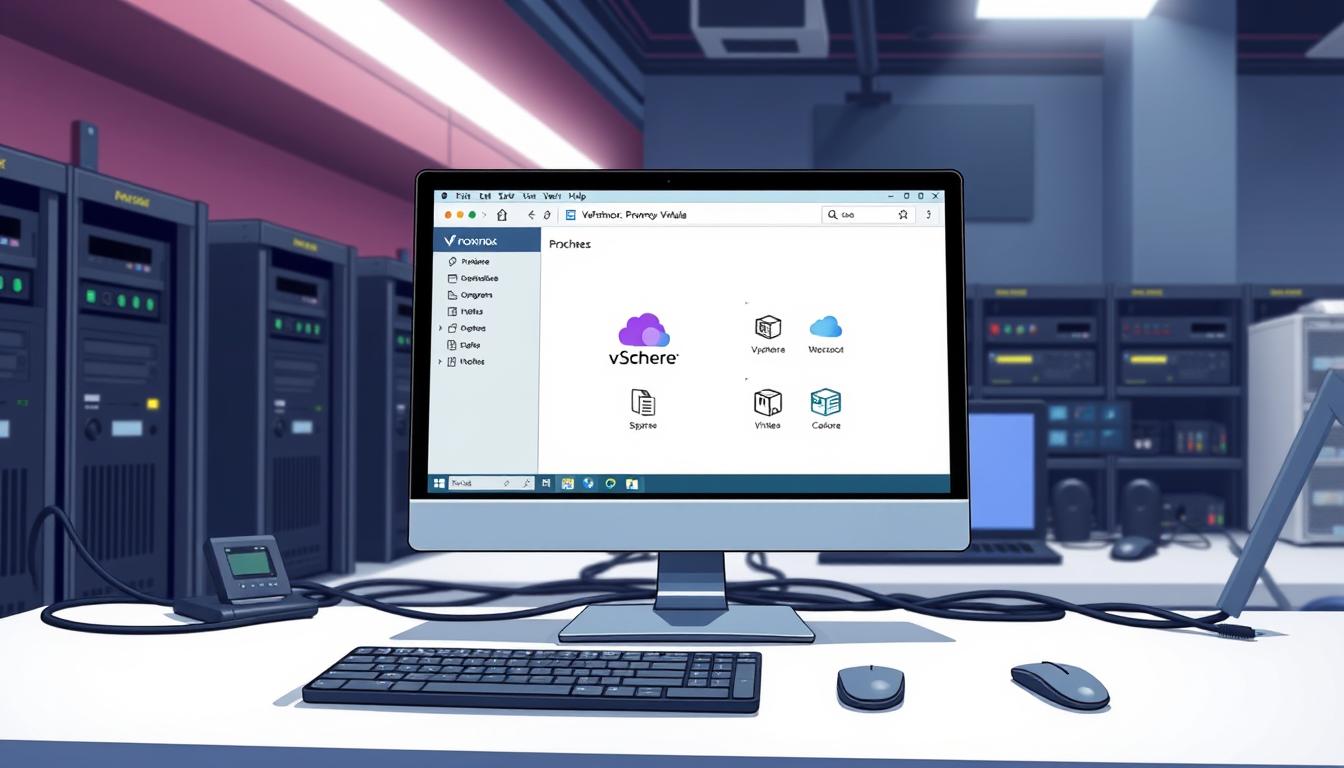
Comments are closed.